Manual method: Delete Mac temporary caches, logs, and files
On the slow Mac there are three sets of caches: the user cache, the browser cache, and the system cache. Follow the steps below to remove these files from your Mac.
1. In the Finder choose Go menu > Go to Folder
2. In the Dialog box type ~/ library/Caches
3. Here it may be a good idea to make a temporary backup of the files that are about to be deleted. Although the chances of you having a problem are small, you better ensure it. If it happens we can put the files back in the same place to solve.
4. The fastest way to backup is creating a folder on the Desktop (Mac desktop) and press the OPTION key to drag the files to the top of this folder. After the backup, select all the files with the COMMAND + A key.
5. Now that all the selected files, it’s time to delete them simply by dragging them to the Trash. Next it’s important to empty the trash. To do this Click the Finder Menu > Empty Trash
PS. To remove the log files follow the same steps by replacing ~/ library/caches with ~/ library/logs
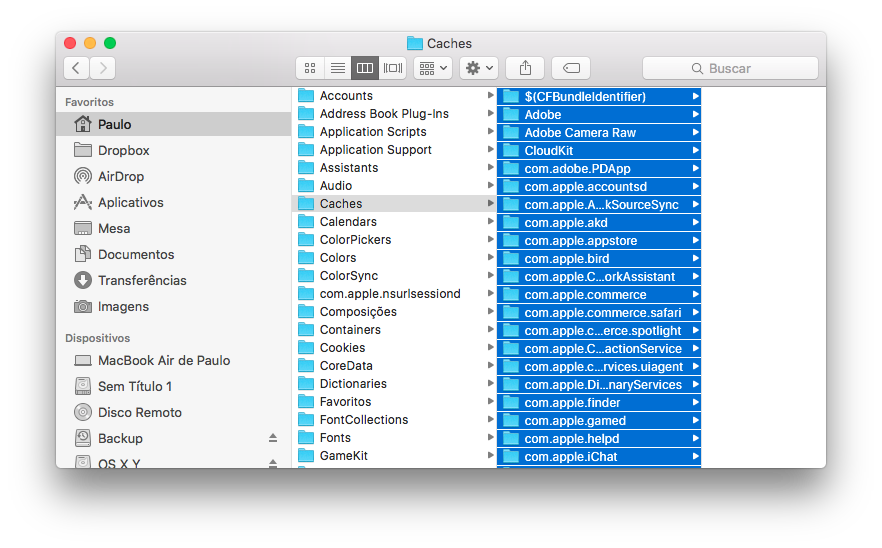
Automatic method: Delete Mac temporary caches, logs, and files
If you aren’t totally comfortable with browsing the system folders I recommend you use MacBooster, an excellent cleaning utility.
To Delete Mac caches, logo, and temporary files follow the steps below:
1. Download & Install the full version of MacBooster. Free Download
2. Select System Cleanup.(MacBooster removes 13 different types of junk)
3. Click to scan.
4. Then click Clear.
